The AYN Odin 2 is a powerful Android-based handheld tailored for emulation gaming, offering excellent performance, long battery life, and a vibrant display. Its versatility supports multiple consoles, making it ideal for retro and modern gaming enthusiasts. With compatibility for demanding titles, including Switch games, it stands out as a top choice for emulation setups.
What is the Odin 2?
The AYN Odin 2 is a powerful Android-based handheld gaming device designed specifically for emulation and retro gaming. It features a 7-inch AMOLED display, robust performance, and compatibility with a wide range of classic and modern consoles. The Odin 2 supports demanding games, including Switch titles, making it a versatile choice for gamers. Its portable design, long battery life, and customizable controls make it ideal for both casual and hardcore gaming enthusiasts, offering an unparalleled emulation experience on the go.
Why Choose the Odin 2 for Emulation Gaming?
The Odin 2 excels in emulation gaming due to its powerful hardware, compatibility with various consoles, and user-friendly interface. It delivers smooth performance for demanding games, including Switch titles, while offering excellent battery life. Its affordability and versatility make it a top choice for retro and modern gaming. The device supports customizable controls and seamless emulation setups, ensuring an optimal gaming experience for enthusiasts of all levels, making it a standout option in the handheld gaming market.
System Requirements and Compatibility
The Odin 2 operates on Android, supporting a wide range of emulators like RetroArch and DuckStation. It is compatible with ROMs for various consoles, including PlayStation 2, GameCube, and Switch. The device requires a microSD card (512GB or 1TB) for storing games and emulators. With robust hardware, it handles demanding titles smoothly. Its compatibility with older and modern games, combined with long battery life and a high-quality screen, makes it an ideal choice for emulation enthusiasts, ensuring a seamless gaming experience across multiple platforms.

Recommended Accessories for Odin 2
Essential accessories for the Odin 2 include a high-capacity microSD card, a fast card reader, a reliable dock, and a compatible charger to enhance performance and convenience.
MicroSD Card: 512GB or 1TB
A 512GB or 1TB microSD card is recommended for the Odin 2, as it provides ample storage for games, including Switch titles. Larger capacities ensure you can store more games and future content without running out of space. A high-quality card is essential for optimal performance, ensuring smooth gameplay and fast loading times. Investing in the largest capacity you can afford is highly encouraged for the best experience.
MicroSD Card Reader: UGREEN SD Card Reader
The UGREEN SD Card Reader is a highly recommended accessory for the Odin 2, offering reliable and fast data transfers. It supports high-speed reading and writing, making it ideal for managing large game libraries. Its compact design and compatibility with both microSD and SD cards ensure versatility. While other readers work, the UGREEN stands out for its performance and durability, making it a popular choice among Odin 2 users for efficient data management and backups.
Dock: Skull & Co. Jumpgate / Skull & Co. Jumpgate Pro
The Skull & Co. Jumpgate and Jumpgate Pro docks are excellent choices for the Odin 2, enhancing its functionality and versatility. Both docks provide stable charging and a secure fit, ensuring your device stays powered and protected. The Jumpgate Pro offers faster charging speeds, making it ideal for extended gaming sessions. With multiple USB ports, these docks support additional peripherals, improving your overall setup. They are highly recommended for users seeking a reliable and convenient docking solution for their Odin 2 handheld.
Charger: UGREEN 65W Charger
The UGREEN 65W Charger is a highly recommended accessory for the Odin 2, offering fast and reliable charging. Its compact design and high power output make it ideal for quickly replenishing the device’s battery. With multiple USB ports, it supports simultaneous charging of other devices, adding convenience for travelers. The charger also features safety protections like overcharge prevention, ensuring secure and efficient charging for your Odin 2 handheld gaming console.

Initial Setup Guide
The Odin 2 setup begins with unboxing and first impressions, followed by charging and preparing the SD card. Connect peripherals and complete the Android setup process smoothly.
Unboxing and First Impressions
Unboxing the Odin 2 reveals a sleek, well-packaged device with a premium feel. The handheld comes with a USB-C cable, quick start guide, and dock (if included). First impressions highlight its ergonomic design, lightweight build, and vibrant AMOLED display. The controls feel responsive, with a comfortable layout for extended gaming sessions. The aluminum body adds durability, making it a solid choice for portable emulation. Initial setup is straightforward, with clear instructions guiding you through the process. The device exudes quality, setting a positive tone for your gaming experience.
Charging the Device
To charge the Odin 2, connect it to a power source using the provided USB-C cable. The device features a USB-C port located at the base. The LED indicator turns green when fully charged, ensuring you know when it’s ready. Initial charging is crucial, so allow the battery to fully charge before first use. The charging process typically takes a few hours, depending on the charger used. For optimal performance and battery health, avoid overcharging and use the recommended UGREEN 65W charger for faster and safer charging.
Preparing the SD Card
To prepare your SD card for the Odin 2, ensure it is formatted as exFAT for compatibility with large files, especially for Switch games; Insert the SD card into your device or use a card reader like the UGREEN SD Card Reader for preparation. Use Android’s built-in settings or a PC to format the card properly. Once formatted, transfer your ROMs, BIOS files, and emulators to the card. This step ensures your Odin 2 is ready for emulation and gaming right out of the box.

Android UI Setup
Access the control panel by swiping down from the top screen to modify device settings and enable essential features. Customize Android functions for a seamless experience.
Accessing the Control Panel
To access the control panel on your Odin 2, swipe down from the top of the screen. This reveals quick settings for Wi-Fi, Bluetooth, and brightness. Swipe down again to expand the panel, offering more options like screen orientation, volume control, and battery settings. Customize these settings to optimize your gaming experience. The control panel provides easy access to essential Android functions, ensuring quick adjustments without navigating through menus.
Connecting to Wi-Fi and Setting Up Basic Android Functions
To connect your Odin 2 to Wi-Fi, access the control panel by swiping down from the top of the screen. Select the Wi-Fi option and choose your network. Enter the password and connect. Once connected, you can enable Google services by signing in with your Google account. This allows access to the Play Store for downloading apps. Additionally, you can adjust basic Android functions like keyboard settings, screen brightness, and volume levels to enhance your user experience;

Emulation Setup
Install RetroArch and DuckStation for PS2 emulation, configure emulators, and set up BIOS files for optimal performance across various consoles, ensuring a smooth gaming experience.
Installing RetroArch
RetroArch is a versatile emulator platform essential for playing classic games. Download it from the Google Play Store or sideload the APK if necessary. Ensure “Unknown Sources” is enabled in Android settings to install APKs. Launch RetroArch, navigate to the “Main Menu,” and select “Online Updater” to download cores for desired consoles. Configure BIOS files for systems like PlayStation 2 for proper functionality. This setup allows seamless emulation across multiple platforms, enhancing your retro gaming experience on the Odin 2.
Configuring DuckStation for PS2 Emulation
Install DuckStation from the Google Play Store or sideload it if unavailable. Open DuckStation, navigate to “Settings,” and select “BIOS Settings” to load your PS2 BIOS file. Ensure the BIOS is placed in the designated folder for proper detection. Next, add your PS2 games in .cue or .iso format to the “Games” folder. Configure controls to your preference and enable enhancements like upscaling for improved visuals. This setup ensures smooth PS2 emulation on the Odin 2, delivering an authentic gaming experience.
Setting Up BIOS Files
BIOS files are essential for authentic emulation on the Odin 2. Obtain the necessary BIOS files legally from your console or trusted sources. Place them in the designated “BIOS” or “system” folder within your emulator’s directory. For PS2 emulation, ensure the correct BIOS version is present. Some emulators require specific BIOS files for optimal performance. Incorrect or missing BIOS files may cause games to fail to load. Consult the Odin 2 setup guide for troubleshooting if issues arise during BIOS configuration.
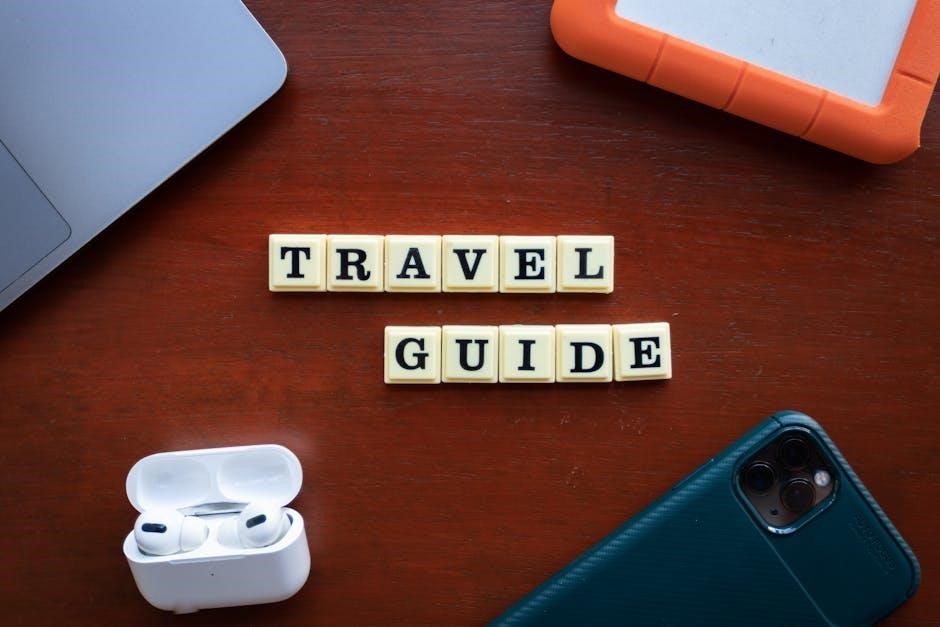
Optimizing Performance
Tweak Android settings and emulator configurations to enhance gameplay smoothness. Adjust frame rates, resolution, and rendering options for optimal performance across various games and emulators.
Tweaking Android Settings for Better Performance
Optimize your Odin 2’s performance by adjusting Android settings. Enable Developer Options to access advanced tweaks like limiting background processes and reducing animation scales. Force 4x MSAA in Developer Options to improve graphics rendering without significant performance loss. Disable unnecessary features like Bluetooth and location services when gaming to conserve resources. Clearing Recent Apps regularly ensures memory isn’t consumed by idle applications. These adjustments enhance overall system efficiency, providing smoother gameplay and better responsiveness across various emulators and apps.
Adjusting Emulator Settings for Smooth Gameplay
Customize emulator settings to ensure seamless gaming performance. For RetroArch, enable “Rewind” and “Run-Ahead” for lag-free experiences. Adjust frame rate caps and rendering resolutions in DuckStation for PS2 games. Disable unnecessary enhancements like shaders to prevent slowdowns. Optimize audio settings to reduce latency. Test configurations across different ROMs to ensure compatibility. Regularly update emulator cores and plugins for the latest improvements. These tweaks ensure a responsive and enjoyable gaming experience tailored to your Odin 2’s capabilities.
Customizing Controls
Map buttons for different emulators and create custom profiles for personalized gameplay. Adjust analog stick sensitivity and D-pad configurations. Save profiles for quick access during gaming sessions.
Mapping Buttons for Different Emulators
Access the control panel by swiping down from the top screen. Navigate to the button mapping section within the emulator settings. For RetroArch, configure input settings to match your preferred layout. Assign buttons for PS2, SNES, or other console emulators separately. Use custom profiles to save configurations for different systems. Adjust analog stick sensitivity and D-pad mappings for precise control. Ensure compatibility by testing button layouts in each emulator before gameplay.
Using Custom Control Profiles
Custom control profiles allow you to tailor button layouts to specific games or emulators for optimal gameplay. Create unique profiles for different consoles or genres to enhance consistency. Access the control panel, navigate to settings, and select “Custom Profiles.” Assign buttons based on your preferences and save configurations for quick access. This feature ensures a seamless experience across various emulators. Regularly update profiles as needed to adapt to new games or system updates.
Organizing ROMs and Emulation Files
Organizing ROMs and emulation files is essential for efficient access and performance. Create folders and categories for different consoles, ensuring each ROM is properly named and stored.
Creating Folders and Categories
Creating folders and categories is crucial for organizing ROMs and emulation files on the Odin 2. Start by making a root folder for all emulation-related files. Inside, create subfolders for each console, such as “NES,” “SNES,” or “PS2.” Use clear, descriptive names for games and place them in their respective console folders. For larger collections, consider subcategories like “USA,” “Japan,” or “Europe” to differentiate regions. Store BIOS files in a dedicated folder to avoid confusion. This structured approach ensures easy access and optimal performance for your emulation experience.
Managing ROMs for Different Consoles
Managing ROMs for various consoles on the Odin 2 involves organizing files by system and format. Use dedicated folders for each console, such as “NES” or “PS2,” and sort games alphabetically for easy navigation. Ensure ROMs are in compatible formats like .nes, .sfc, or .iso. For systems requiring BIOS files, store them in designated folders to prevent emulation issues. Regularly update and verify ROM integrity to maintain smooth performance across all consoles, enhancing your overall gaming experience on the Odin 2.

Setting Up DIG as a Frontend
DIG simplifies your emulation experience by providing a user-friendly interface to organize and launch games. It streamlines access to emulators and ROMs, enhancing overall navigation and gameplay consistency.
Installing DIG
DIG is a popular frontend for emulation that simplifies game management. To install, download the latest APK from a trusted source. Enable “Install from unknown sources” in Android settings. Launch the APK and follow on-screen instructions. Once installed, DIG will help organize your ROMs and emulators, providing a seamless gaming experience. Customize themes and settings to enhance usability, making it an essential tool for your Odin 2 setup.
Configuring DIG for Seamless Emulation Experience
After installing DIG, configure it by importing your ROMs and organizing them into folders. Set up emulator associations for each console, ensuring games launch correctly. Customize themes and layouts for a polished look. Enable performance tweaks within DIG to optimize gameplay. Add box art and metadata for a visually appealing library. Test configurations to ensure compatibility and smooth operation. DIG streamlines your emulation experience, making it easy to navigate and enjoy your games on the Odin 2.
Troubleshooting Common Issues
Address compatibility problems by updating emulators and BIOS files. Resolve performance bottlenecks by adjusting settings or restarting the device. Consult online resources for deeper troubleshooting.
Fixing Compatibility Problems
Ensure BIOS files are up-to-date, as outdated versions can cause games to malfunction. Verify ROM formats are compatible with installed emulators. For PS2 games, check if BIOS files match the region of the ROM. Restart the device after updating emulators to apply changes. If games still fail to run, test them on different emulators like DuckStation or AetherSX2. Consult community forums for specific game fixes and troubleshooting tips to resolve compatibility issues effectively.
Resolving Performance Bottlenecks
Optimize emulator settings by lowering resolution or disabling demanding graphics features. Enable frame skipping in RetroArch or DuckStation to maintain smooth gameplay. Close unnecessary background apps to free up RAM. Update emulators to the latest versions for improved performance. Adjust Android settings, such as turning off animations or enabling developer options, to enhance efficiency. For demanding games, consider using performance-focused profiles or lowering internal resolution while maintaining upscale quality for a balanced experience.

Additional Tips and Tricks
Enhance battery life by adjusting screen brightness and enabling power-saving modes. Use third-party apps to expand functionality, such as custom button mappings or enhanced media playback.
Enhancing Battery Life
Optimizing battery life on the Odin 2 involves balancing performance with power efficiency. Lowering the screen brightness and turning off Wi-Fi/Bluetooth when not needed can extend playtime. Enabling Android’s built-in power-saving modes reduces background activity, preserving battery life. Using the official 65W charger ensures faster charging and maintains battery health over time. Customizing these settings allows users to enjoy extended gaming sessions without frequent recharging, making the Odin 2 a reliable choice for on-the-go emulation gaming.
Using Third-Party Apps for Extended Functionality
Third-party apps can significantly enhance the Odin 2’s capabilities. Apps like DIG provide a streamlined frontend for organizing and launching games, while RetroArch offers versatile emulation support. Other apps, such as AetherSX2 for PS2 emulation, expand console compatibility. Users can also explore performance-enhancing tools and custom launchers to tailor their experience. These apps, available via the Play Store or sideloading, allow users to unlock the full potential of their Odin 2, ensuring a personalized and efficient gaming setup.
The Odin 2 offers exceptional emulation capabilities, combining powerful hardware with an intuitive Android interface. With proper setup and customization, it delivers a seamless gaming experience, making it a standout choice for retro gaming enthusiasts while providing room for future enhancements and personalization.
Final Thoughts on the Odin 2 Setup
The Odin 2 setup process is straightforward yet customizable, catering to both newcomers and experienced users. With proper initial configuration, including preparing the SD card and optimizing Android settings, the device delivers a smooth emulation experience. Accessories like the Skull & Co. dock and UGREEN charger enhance functionality, while tools like RetroArch and DIG provide seamless gameplay. Community guides and resources are invaluable for troubleshooting and further customization, ensuring the Odin 2 remains a versatile and powerful tool for retro gaming enthusiasts.
Resources for Further Customization and Optimization
Explore community guides, YouTube tutorials, and forums for advanced customization tips. Official AYN support pages and Reddit communities offer troubleshooting advice and optimization tricks. Tools like AetherSX2 and NDKIT can enhance performance for specific consoles. Detailed walkthroughs on configuring emulators and frontend setups are widely available online. Additionally, retro gaming forums provide insights into achieving the best gaming experience with the Odin 2, ensuring you maximize its potential for emulation and beyond.
